-
Posts
12 -
Joined
-
Last visited
-
Days Won
3
Unwreqqq last won the day on January 25
Unwreqqq had the most liked content!
About Unwreqqq

Recent Profile Visitors
The recent visitors block is disabled and is not being shown to other users.
Unwreqqq's Achievements
-
Unwreqqq started following Detailed Apex Legends Review , MW III With Proofcore 4k , Apex Legends, No Streamproof 4K Quality and 3 others
-
-
- 1
-
.png)
-
- mw3
- modernwarfare
-
(and 1 more)
Tagged with:
-
Have fun with this little video 🙂
-
- 1
-
.png)
-
- apex
- apex legends
- (and 5 more)
-
FIRST THINGS FIRST! Check Your Current System Ensure you're on Windows 10 or 11. All good? Move on to the next exciting step! NEXT UP: Snag the Windows 11 ISO File Get ready to grab that all-important file. Here's how: Jump onto the https://www.microsoft.com/software-download/windows11 Look out for "disk image" and click it. Choose "Windows 11 Multi Edition ISO" from the dropdown. Hit "Download Now" and wait for magic to happen. DON'T MISS THIS: Configure Language Settings Crucial for a smooth transition: Peek at your "regional format" in the PC's region settings. Pick a language that matches this format. It's key for keeping all your stuff during the upgrade. Click "Confirm," then start the download. ONWARDS: Mount the ISO File After downloading: Right-click the ISO file and choose "Mount." If you see a warning, just go ahead with "Open." The ISO contents will now be available to you. KEEP IT ORGANIZED: Create a Win11 Folder Open File Explorer, go to "This PC," then the "C drive." Create a new folder named "Win11." COPY-PASTE TIME: Transfer ISO Files Select all files in the ISO (Ctrl+A). Drag and drop them into the "Win11" folder. ALMOST THERE: Eject the ISO Right-click the mounted ISO in This PC and hit "Eject." Keep the Win11 folder open. CRITICAL MOVE: Launch Command Prompt as Administrator Search "CMD," right-click Command Prompt, and select "Run as administrator." IT'S COMMAND TIME: Enter the Magic Words In Command Prompt, type: C:\Win11\setup.exe /product server Hit Enter to start the setup wizard. GETTING REAL: Begin the Upgrade Click "Change how setup downloads updates," pick "Not right now." Click "Next" for system checks. Accept the terms to continue. CHOICES, CHOICES: Choose What to Keep Decide to keep files, settings, and apps, just personal files, or wipe everything. Then, hit "Next." THE FINAL COUNTDOWN: Complete the Upgrade Let the setup do its thing. Click "Install." This might take a while! WRAPPING UP: Post-Upgrade Steps Jump into Windows Update, pause, then resume updates. Snag all the latest updates. CONCLUSION: You Did It! You've now upgraded to Windows 11 on unsupported hardware. If this guide helped, throw a like my way and stay tuned for more!
-
thx
- 5 replies
-
- windows
- windows 10
-
(and 2 more)
Tagged with:
-
How To Activate Windows 10 Using Command Prompt? FIRST! Open Command Prompt as administrator. Do this by clicking on the start button, then search for “cmd” then run it with administrator rights. NEXT STEP: Install key management client key Carefully follow the steps below. READ before doing. Use the command “slmgr /ipk yourlicensekey” to install a license key. Replace “yourlicensekey” with any of the factory license keys below. Make sure to choose the right one for your Windows version. Home: TX9XD-98N7V-6WMQ6-BX7FG-H8Q99 Home N: 3KHY7-WNT83-DGQKR-F7HPR-844BM Home Single Language: 7HNRX-D7KGG-3K4RQ-4WPJ4-YTDFH Home Country Specific: PVMJN-6DFY6–9CCP6–7BKTT-D3WVR Professional: W269N-WFGWX-YVC9B-4J6C9-T83GX Professional N: MH37W-N47XK-V7XM9-C7227-GCQG9 Education: NW6C2-QMPVW-D7KKK-3GKT6-VCFB2 Education N: 2WH4N-8QGBV-H22JP-CT43Q-MDWWJ Enterprise: NPPR9-FWDCX-D2C8J-H872K-2YT43 Enterprise N: DPH2V-TTNVB-4X9Q3-TJR4H-KHJW4 3. Hit [Enter] key to execute the command. Wait for a few seconds, and a prompt should appear. 4. Set key management machine address. Very Important Step!!! 5. Use the command “slmgr /skms kms8.msguides.com” to connect to the msguides independent free KMS server. 6. Activate your Windows by using the command “slmgr /ato”. LAST — Check the activation status again.
- 5 replies
-
- 2
-
.png)
-
- windows
- windows 10
-
(and 2 more)
Tagged with:
-
Selbstverständlich, aber eher Schweizer 😅
-
Hello and welcome to my detailed review of Apex Legends after spending a solid 1.5 months immersing myself in the game. Firstly, I'd like to talk about the ESP. My experience with the ESP has been overwhelmingly positive. It's impressively well-integrated and comes with a range of handy features that significantly enhance gameplay. I've noticed no issues with lag or bugs, which is commendable. Specifically, the Item ESP functionality stands out for its reliability and efficiency, consistently proving to be a valuable tool during matches. Moving on to the Aimbot. The precision and assistance it provides can be quite game-changing. However, I've observed some inconsistencies, particularly when the 'Visible Only' setting is activated. In these instances, the Aimbot tends to flick in random directions where there are no enemies, which can be quite jarring and, frankly, gives off a somewhat sketchy impression. This is something that might need a bit of tweaking to ensure smoother gameplay. Regarding the Radar feature, I must mention that I haven't really utilized it in my gameplay. Therefore, I don't feel qualified to comment on its effectiveness or impact. To wrap it up, after a thorough and extended experience with the game, my overall rating for Apex Legends would be a solid 7 out of 10. The game delivers a robust and engaging experience, but there are areas, particularly with some of the more advanced features like the Aimbot, where there's room for improvement. Despite these minor setbacks, the game has been an enjoyable journey, and I look forward to seeing how it evolves in the future.
- 1 reply
-
- 1
-
.png)
-
- apex
- apex legends
- (and 6 more)
-
very nice, thanks i will post some in this or next month, hopefully there are some audience
-
Is it allowed to do videos with the cheat?